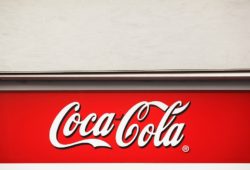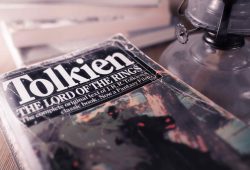This message baffles many new site owners but also seasoned programmers, understanding what Is Err_Too_Many_Redirects is an internet right of passage. This error shows that your site is stuck in an endless loop of redirection that can occur when you change settings related to core WordPress files, part of the theme, conflicting plugins, or problems with your web server.
If you see this error on your site, it is probably because it is supposed to cause too many redirects that send it into an endless redirect loop. In Mozilla Firefox, you will see an error message next to the error code “Do not redirect page.”. This error looks like a Firefox message: “Page not redirected.”. This error is even more dreaded than the 500 internal server error in youtube.
The most common cause of this problem can be found in the settings of your website. This may occur due to recent changes to your WordPress site, incorrectly configured websites, redirects from your server, incorrect settings, or third-party services. A WordPress plugin that is incorrectly configured on the server can also cause this error. If you have set up redirects on your WordPress site, such as plugin redirects, check them to see if there is an error with too many redirects to make sure you don’t create a loop.
When you visit a web page, you often see an error in your browser that indicates “error” or “too many redirects”. This means that your web page stays stuck in an endless loop of redirects where it keeps you back to the URL until it gets tired and displays the error.
What Is Err_Too_Many_Redirects & how to diagnose using your browser
Other incorrect redirect settings on the server-side can also cause errors in the browser. If your browser stores cache data corrupted or outdated, Google Chrome will attempt to load the wrong version of a website, redirecting your browser. If an element of a web page requires the webserver to determine whether an error has occurred, attempting to update the page will result in another redirect loop like the one above.
The Redirect Paths Chrome extension is handy to provide detailed information about the redirects on your site. It is helpful because it allows for information about all the redirects on your web to a particular URL or page. Therefore, this extension is beneficial to give an insight into the redirect on your website to specific URLs or pages.
In the top Chrome menu, open Chrome and select Chrome from the Pulldown Menu. Next, select More Tools to delete browser data from the menu or click Ctrl + Shift + Del to open a window with the next steps.
If you get a bug in Chrome, try the URL in another browser like Firefox, Edge, or Safari. Wrong URL settings can lead to incorrect redirects to your WordPress site. This lets you try a different page to test an error or problem with the site, Chrome, or your connection.
If you are using Mozilla Firefox, your browser will display pages that will not be forwarded due to this error. For example, Firefox displays an error if the page is not redirected. If this happens, the browser will display another error page like the one above.
Fix Err_Too_Many_Redirects in your WordPress setup
Before you make any changes to your WordPress site, it is advisable to check if your browser causes the error and delete it from the history of data. In some cases, WordPress errors may prevent you from accessing your admin area. If this happens, you won’t access your general settings or check your WordPress address.
When this happens, the browser is confused and redirects the user to an unknown destination or another URL. It is called a redirect loop error because the browser cannot determine which URL to load first. This means your server is pointing in the wrong direction, and the browser has not found out where your website is.
This occurs when your website is stuck in an endless loop that prevents your browser from reaching the correct web server and loading the desired website content. You can fix this error and get your website working again by following these instructions.
The cause of this error may be incorrect server configuration, incorrect settings, or third-party services. For example, this error may indicate an incorrect format in your WordPress settings file that leads to a cyclical redirection of your site that does not stop the redirection process to a page. If your site gets stuck, for example, URL 1 points to URL 2 and URL 2 to URL 1 or redirects the domain many times; other bugs can be fixed without you having to take action to fix them.
If your site has a section that is not based on WordPress, and you edit one of the two URLs, a URL is no longer the same, and there is a redirect error or a 404-page error that cannot be found.
Even before doing a web search for What Is Err_Too_Many_Redirects you must understand most of the time the problem is caused at the browser level. A standard solution for errors with too many redirects is for Chrome or Mozilla to delete your cookies if they contain incorrect data that leads to too many HTTP redirects. Another solution is to remove redirects from your original webserver to a server provided by your hosting company. Finally, if your browser (for example, Safari) does not open a page with too many redirects, try adding a prefix to your domain.
Some quick tips on how to fix
Other incorrect redirect settings on the server-side can also cause errors in the browser. If your browser stores cache data corrupted or outdated, Google Chrome will attempt to load the wrong version of a website, redirecting your browser. If an element of a web page requires the webserver to determine whether an error has occurred, attempting to update the page will result in another redirect loop like the one above.
Since the redirect loop is triggered by a cached response, it is a good idea to clear the cache on your WordPress account server, a third-party proxy server, or possibly your browser. If the redirect loop is actually a response to a cached response, then it is recommended to clear the cache from your WordPress server, a third-party proxy service, and possibly your browser. If deleting the browser cache does not work as you would like it to, you can determine the type of forwarding.
If you are using a plugin that fixes SSL issues with insecure content or a WordPress caching plugin, it may be affected by redirects that cause errors. Some plugins may try to set redirects so that they clash with the standard WordPress redirects and ultimately cause mistakes. If you set up redirects on your WordPress site with such plugin redirects, you would be well advised to check them to see if there is an error with too many redirects to ensure you do not create a loop.
If your site is configured to redirect HTTP requests to HTTPS in flexible mode, this can cause redirection problems. If you load your website to HTTPS only after installing and configuring an SSL certificate, this leads to a redirect loop as the browser does not negotiate with the server an HTTPS connection. Use an SSL server testing tool to ensure that your SSL certificate and website address work properly.
Suppose you face an error like WordPress 500 internal server error, WordPress 404 error, jQuery error standard, error while building a database connection error, or error-too-many redirects on your WordPress site. If you can’t fix the bug on your site, the web server itself likely has a problem, and you will need to consult a website administrator to fix it.
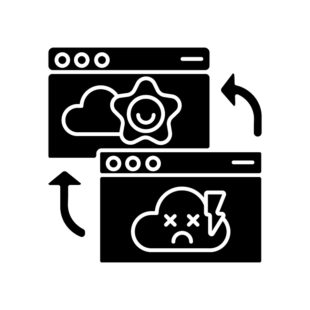
Some WordPress plugins may interfere with the functioning of the redirection rules set by the WordPress server. For example, changes in the configuration or other changes to plugins such as redirection made by Yoast SEO Premium may conflict with the redirects placed on your server resulting in a redirect loop. Also, automatic WordPress updated that conflict with plugins can cause redirect issues. There are a number of possible causes for Error ERR (Too Many Redirects) in Google Chrome, from incorrectly configured websites to corrupted cache files.
With this in mind, choose a reliable WordPress hosting provider and make sure you create redirects properly. If you are unable to resolve the issue of incorrect forwarding, it is likely that the Web Server has a problem, and you will need to consult a website administrator to fix the problem.
Remember that even if your site has been working for a while, if there are still too many redirects or Chrome errors, you should contact your web host about the configuration problem at the end of it. Also, backups are a good solution since you can backtrack to previous versions; always consider a daily backup plugin.
SO now you know what Is Err_Too_Many_Redirects and can start taking immediate action on fixing the possible scenarios causing it. Check the page that caused the problem and reduce the number of redirects to a maximum of 3 to make it work. If everything else fails you can remove the redirects from your original webserver to your hosting company’s server.